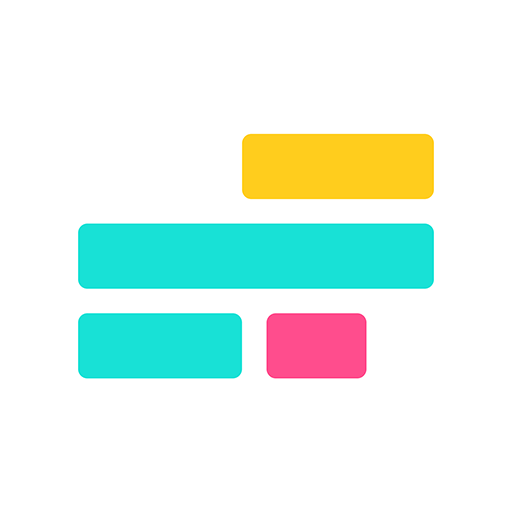How to Create a Video Review Request for Clients
93% of consumers use product reviews when making a purchase decision.

Word of mouth is one of the most powerful drivers of new business, but in today’s digital world, that means more than just in-person referrals. Video testimonials are a compelling way to capture authentic client feedback, and they often resonate more than written reviews. In fact, 93% of consumers read product reviews before making an online purchase, which shows just how influential testimonials can be.
Still, the challenge is clear: how do you actually get clients to record a video review? A simple and professional request video can make all the difference.
In this article, we’ll walk you through how to create a video review request for clients. We’ll cover both how to write your message and how to build and send a personalized video using an online video editor.
Table of Contents
Decide on Your Message
Before recording your video review request, take a moment to clarify your message. Your goal is to make the video easy to watch and respond to.
Before you record your video review request, take a moment to plan what you want to say. Keep it clear and easy to follow, so the viewer knows exactly what you're asking for.
To make it more personal, you could mention that reviews helped you when you were deciding what to buy, and now you’re hoping your video can do the same for someone else.

If you plan to feature the testimonial on your website or social channels, make sure to ask for permission. This doesn’t need to be part of the video itself, but you should request consent before publishing any videos, even on your own site.
Here are three key tips to keep in mind when crafting your message:
Respect Your Viewer's Time
Put yourself in your client’s shoes. If you received a video request that was 45 seconds or longer, would you watch the whole thing?
Even if the content is well-made, people are unlikely to engage if the video feels too long or unfocused. Aim to keep your message under 30 seconds and get straight to the point.
Include a Clear Call to Action
Always keep your end goal in mind. This is not a sales pitch or a full brand introduction. It is a request for a video testimonial. Let your client know exactly what you’re asking for with a simple, direct line such as “We’d love for you to share a quick video about your experience.”
Avoid including too many brand stats or product highlights. Focus instead on prompting a genuine, personal response.
Be Professional Without Being Overproduced
Professionalism matters, but authenticity builds trust. Good lighting and clear audio go a long way, but avoid making the video feel sterile or overly scripted. One of the best approaches is to film in a familiar setting, such as your office or workspace, so your clients associate the message with your brand.
If you’re unable to record in the right location, you can use an automatic background changer to recreate that sense of familiarity during editing.
Writing the video script itself is a simple process. Aim for around 15 to 30 seconds. If you’re not sure where to begin, try using an AI writing tool like Kapwing’s automatic script generator.
While this tool is typically used to create a video that matches the script, you can simply copy the generated script and use it in your own recording. Start by adjusting the desired tone and video length using the dropdown menus.

For my example, I selected a Formal tone and a 15-second video length. I entered the following prompt:
"Generate a script for a sincere video review request being sent to a recent customer"
The result was strong, but not perfect. To improve it, you can either write a custom revision prompt or choose from the preset revision options. I selected:
"Focus on a clearer call-to-action"

Once I was satisfied with the script, I copied it and used it in a new video project.

Build Your Review Request Video
Within the Kapwing editor, you can both record and assemble your final video review request using built-in tools. If you're working with a computer that has a decent camera, the process is even easier. If not, there are simple edits that I’ll show you later to help ensure your video still looks professional.
1. Record Your Video
To start, create a new project and navigate to the left-hand sidebar. Select the Record button to open the menu.

From there, choose the option that works best for you. In my case, I used a quality microphone to record audio on my computer and filmed the video using my phone. So I selected Record Audio. If you're recording both video and audio on your computer, select Record Camera instead.
Once the recording screen opens, look for the filming — it will look like either of these.

Paste your video script into the teleprompter window. After you press Record, the prompter will begin gently scrolling so you can read your script while filming

Once recorded, your video will appear in the editor. Since I recorded my audio and video separately, I had two tracks in the timeline. If you recorded both together, you’ll see just one track.

2. Edit Background and Eye Contact
At this point, your editing steps may vary depending on your needs. In my case, I needed to replace the background and correct my eye contact, both of which are easy to do.
Making those changes brought my video from this (left) to this (right). Below is how I made those edits. If you don’t need to make these adjustments, skip ahead to the next step: add your brand logo.
See the difference eye contact makes in a video's professionalism.
To fix eye contact, select your video in the timeline and use the editing panel on the right-hand side. Click Eye Contact to apply an automatic correction. For a short video, this takes less than a minute.

To remove the background, start by selecting your track and opening the same editing menu. You can choose Remove Background or Chroma Key if you filmed against a solid color. Since I used a green background, I chose Chroma Key.

Then upload your own replacement footage or browse available options in the Visuals tab on the left-hand sidebar.
For my project, I searched “office” and selected a stock office clip.

To ensure you're still visible in the frame, adjust the layer order. Select your speaking clip in the timeline, scroll to the bottom of the editing tools, and click Forward to move it to the top layer.

3. Add Your Brand Logo
To make the video feel connected to your company, add a brand logo without making it too distracting.
For the best result, adjust two key settings:
- Stretch the logo track to match the full length of your video so it stays visible throughout.
- Reduce the opacity to around 50 percent so the logo appears semi-transparent.

Export and Share
While videos are ideal for connecting with others in a more personal way, they do present certain technical limitations. In the case of platform-specific requirements, you may need to resize your video to fit a particular aspect ratio.
Select the background of your project to access the Resize Project tool.

Within this menu, select a preset aspect ratio from the Size dropdown, then confirm your changes by selecting Resize Project.
For the best display on mobile devices, consider resizing your project to a 9:16 (vertical) aspect ratio.

Another common challenge is file size, which can not only display inefficiently when not optimized, but might prevent the file from being shared at all across platforms like email.
Fortunately, Kapwing integrates a solution to this directly within the export menu of the editor. The Compression Level slider allows you to adjust your video’s compression, reducing its file size without degrading its quality.

As shown in the image above, moving the slider to the left increases the level of compression, greatly reducing the file size.
Whether you're hosting your review request video on your website or sending it out over email, this will lead to quicker loading times for your customers, making them more likely to watch your video.