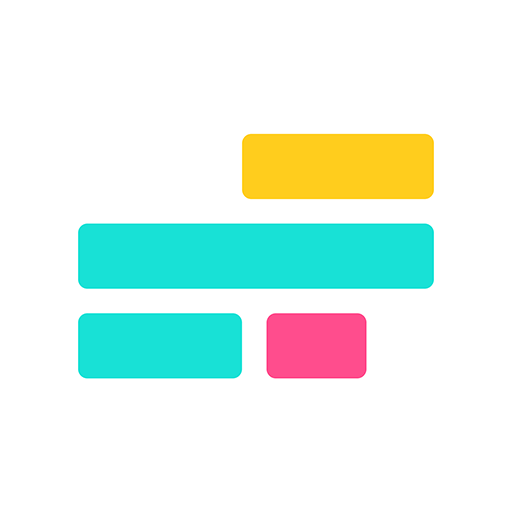How to do the AI Baby Podcast Trend
What would you look like as a baby podcaster?

Could generating a video of a baby podcaster be the next big hit for your social media channel? If you’ve seen one of these videos online, you already know they grab attention — and creating one is easier than you might think.
In this article, we’ll walk you through exactly how to do the AI Baby Podcast trend with a step-by-step guide from start to finish. While the process involves several steps, we’ve broken everything down with visual examples so you can follow along and create a final video that looks just the way you envisioned.
Table of Contents
- What is The AI Baby Podcast Trend?
- 1. Generating a Reference Video
- 2. Creating Your AI Baby Persona
- 3. Building Your Final Video
What is The AI Baby Podcast Trend?
The AI Baby Podcast trend is a viral video format where a well-known podcaster — or any recognizable figure — is turned into an AI-generated baby. Then, real podcast audio or a custom script is added, making the baby version appear to speak. The result is a satirical, meme-style video designed to entertain and grab attention.
One of the most popular examples is the Theo Von baby AI video, which features the comedian and podcaster as a talking baby delivering clips from his actual podcast.
@trillcontent Only Baby Theo Von could turn not knowing how to swim into a baby podcast confession that feels spiritual. The baby voice makes it funnier… and low-key relatable. Hashtags: #TheoVon #BabyPodcast #AnimatedPodcast #TalkingBabies #S #FunnyBaby #AIBaby #BabyTok #CuteBaby #FYP #Humor #ViralClip #CantSwim #UnhingedPodcast #GenZHumor #Babylove #PodcastTok #AdorableChaos #toddlers #parenting #aibaby #babylove #cutebabies #babyfashion #foryou #monday
♬ original sound - Baby Pods
Creating baby AI versions of public figures like Theo Von works especially well, since their facial features and voice are easier for AI tools to replicate, thanks to their strong online presence.
1. Generate a Reference Video
There are multiple ways to create a video for the AI Baby Podcast trend, but most require switching between different platforms. Here, I’ll show you how to complete the entire process using Kapwing — no platform-hopping needed.
First, you’ll need to generate a reference video that the AI can build on. This part is simple.
Start by creating a new project. Then, open the Visuals window in the left-hand sidebar and select the AI Videos option.

From here, a prompt window will appear where you can describe the scene you want to generate. This is where you’ll create your AI baby spokesperson who will appear in the final video. A few things to keep in mind when writing your prompt:
- Describe the speaker: Mention traits like hair color, hairstyle, facial expression, outfit, and energy level—especially if you're trying to make the baby look like a version of yourself.
- Keep it simple: You can include setting details like “sitting in a podcast studio,” but avoid making the scene too complex. Crowded backgrounds, foreground objects, or fast movement can reduce the realism of your final video.

- Ensure eye contact with the camera: Be sure to include this in your prompt, as it’s key for the next step of the process.
Above all else, keep things simple. For beginners, you can optionally enhance your prompt using an AI assistant like ChatGPT to help with phrasing or structure. Just avoid creating a scene that’s too busy or overly complicated.
For a generic baby podcaster, I had the best results with this prompt:
A baby podcaster sitting at a desk while speaking calmly into a professional microphone and maintaining eye contact with the camera. The baby is sitting perfectly still and is filmed in a motionless, front-facing shot.
For a baby version of a real podcaster, I recommend this prompt:
Generate a baby version of Joe Rogan sitting motionless at a desk and speaking slowly into a microphone while maintaining eye contact with the camera
To create your own AI baby clone, just replace “Joe Rogan” with any other podcaster or celebrity figure.
Once your prompt is finalized, click the Generate Scene button at the bottom to start the process.

Note: Be sure to select the correct aspect ratio (highlighted in green). For TikTok, Instagram, and other vertical platforms, use 9:16. For universal display across platforms, select the 1:1 option.
After your video is generated, it’s time to export. Click the Export Project button in the top right corner, and make sure your export settings match your needs.

Once exported, download your video, then move on to the next step: creating your AI baby persona.
2. Create Your AI Baby Persona
While you can continue working on the same project, the easiest way to create your final video is by opening a new project. This gives you a clean slate and helps keep everything organized.
In the new project, navigate to the AI Voice option in the left-hand sidebar. From here, you’ll create an AI Persona using the video generated in the previous step.
To begin, select the blue Create a custom persona button under the Brand Kit section.

A pop-up will appear to guide you through the persona creation process. In this case, the persona you're building will serve as your AI baby speaker.
On the second screen of the popup, upload your previously generated video — the one created in the first project.
Note: A video that’s at least 15 seconds long will produce more accurate results. However, the 5-second clip we created earlier is still sufficient for generating an AI baby podcaster.

Next, choose a voice for your AI baby. Kapwing offers more than 50 voice options. If none of the defaults fit your needs, or you want to replicate a specific voice, you can select the Create New Voice option instead.
For the best comedic effect, choose a rich, full-bodied voice. The contrast between the adult voice and baby visuals tends to boost engagement and enhance the meme-like quality of the video.

Once you've selected your voice, name your new persona and click Finish and Create.

After a brief processing period (usually under a minute), your AI baby persona will appear in the Brand Kit section under the AI Voice tab, ready to use in your video.

3. Building Your Final Video
Now that your AI baby persona is ready, it’s time to build your final video. You can continue working on the same project — there’s no need to start a new one.
Start by selecting your newly created persona from the AI Voice menu to add it to your timeline.

Once added, a demo narration script will appear in the AI Voice tab. This is where you'll enter the actual script you want your AI baby to narrate.

After updating the script, click Update Layer to apply the new narration to your project.

By default, subtitles will be added to match the spoken content. Subtitles help improve viewer retention and message clarity, but you can remove them if desired.
To do so, simply right-click on them in the timeline and select Delete Row.

When your video is ready, click the Export Project button in the top-right corner to open the export menu.
In the export settings:
- Under Format, select MP4
- Under Resolution, choose Auto
For Lip Sync, Kapwing will display the most up-to-date providers based on performance, meaning this list won't always appear the same. If you're unsure which to pick, hover over each option to see a description.

Since this is the most resource-intensive step, the export may take a few minutes.
Once complete, you can preview the video by selecting View or download it directly by clicking Download.
Example AI Baby Podcast Clip
Example AI baby podcast generated in Kapwing.